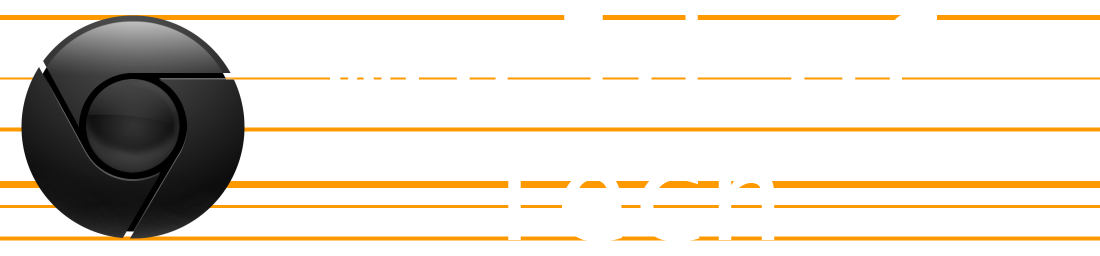For the longest time, the first page of my homescreen was set up almost completely like what it looked like on a brand new device. I recently dug through all my photos from device backups, computer backups, Dropbox accounts, and anywhere else I could think of that would have screenshots of my homescreen stored away. The oldest image I found was of my iPod's homescreen in December of 2010. If I remember correctly, I got my iPod in late March and jailbroke it for the first time in June. To compare to a "default" homescreen setup, I found this image of a 4th generation iPod Touch. My iPod is a 3rd gen, so it doesn't have a FaceTime or Camera app, but everything else should be about the same.

My initial design was having the Mail app first (where the FaceTime is); leaving the Calendar, Photos, and Contacts (which was by default where the Camera is) apps alone; not messing with the second or third row (the Settings app was next to the Utilities folder, not on the fourth row); and putting 2 frequently used apps on the bottom row, next to Game Center and the App Store. On the dock, I left Music first (or iPod, as a jailbreak tweak turned it into for awhile), Safari second, and 2 folders last. I was almost always jailbroken, so I had 5 icons on my dock. The other app would be iFile (a jailbreak app) and the 2 folders would usually contain my Favorites apps and my Jailbreak apps. This setup, which will be the template for 2 years, 2 devices, and over a dozen iOS updates of homescreens, is shown in my first screenshot.